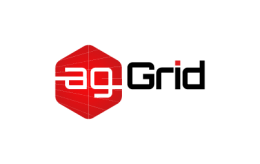
html-loader
Exports HTML as string. HTML is minimized when the compiler demands.
Install
npm i -D html-loader
Usage
By default every local <img src="image.png"> is required (require('./image.png')). You may need to specify loaders for images in your configuration (recommended file-loader or url-loader).
You can specify which tag-attribute combination should be processed by this loader via the query parameter attrs. Pass an array or a space-separated list of <tag>:<attribute> combinations. (Default: attrs=img:src)
If you use <custom-elements>, and lots of them make use of a custom-src attribute, you don't have to specify each combination <tag>:<attribute>: just specify an empty tag like attrs=:custom-src and it will match every element.
{
test: /\.(html)$/,
use: {
loader: 'html-loader',
options: {
attrs: [':data-src']
}
}
}
To completely disable tag-attribute processing (for instance, if you're handling image loading on the client side) you can pass in attrs=false.
Examples
With this configuration:
{
module: {
rules: [
{ test: /\.jpg$/, use: [ "file-loader" ] },
{ test: /\.png$/, use: [ "url-loader?mimetype=image/png" ] }
]
},
output: {
publicPath: "http://cdn.example.com/[hash]/"
}
}
<img src="image.png" data-src="image2x.png" >
require("html-loader!./file.html");
// => '<img src="http://cdn.example.com/49eba9f/a992ca.png"
// data-src="image2x.png">'
require("html-loader?attrs=img:data-src!./file.html");
// => '<img src="image.png" data-src="data:image/png;base64,..." >'
require("html-loader?attrs=img:src img:data-src!./file.html");
require("html-loader?attrs[]=img:src&attrs[]=img:data-src!./file.html");
// => '<img src="http://cdn.example.com/49eba9f/a992ca.png"
// data-src="data:image/png;base64,..." >'
require("html-loader?-attrs!./file.html");
// => '<img src="image.jpg" data-src="image2x.png" >'
minimized by running webpack --optimize-minimize
'<img src=http://cdn.example.com/49eba9f/a9f92ca.jpg
data-src=data:image/png;base64,...>'
or specify the minimize property in the rule's options in your webpack.conf.js
module: {
rules: [{
test: /\.html$/,
use: [ {
loader: 'html-loader',
options: {
minimize: true
}
}],
}]
}
See html-minifier's documentation for more information on the available options.
The enabled rules for minimizing by default are the following ones:
- removeComments
- removeCommentsFromCDATA
- removeCDATASectionsFromCDATA
- collapseWhitespace
- conservativeCollapse
- removeAttributeQuotes
- useShortDoctype
- keepClosingSlash
- minifyJS
- minifyCSS
- removeScriptTypeAttributes
removeStyleTypeAttributes
The rules can be disabled using the following options in your
webpack.conf.js
module: {
rules: [{
test: /\.html$/,
use: [ {
loader: 'html-loader',
options: {
minimize: true,
removeComments: false,
collapseWhitespace: false
}
}],
}]
}
##
For urls that start with a /, the default behavior is to not translate them.
If a root query parameter is set, however, it will be prepended to the url
and then translated.
With the same configuration as above:
<img src="/image.jpg">
require("html-loader!./file.html");
// => '<img src="/image.jpg">'
require("html-loader?root=.!./file.html");
// => '<img src="http://cdn.example.com/49eba9f/a992ca.jpg">'
Interpolation
You can use interpolate flag to enable interpolation syntax for ES6 template strings, like so:
require("html-loader?interpolate!./file.html");
<img src="${require(`./images/gallery.png`)}">
<div>${require('./components/gallery.html')}</div>
And if you only want to use require in template and any other ${} are not to be translated, you can set interpolate flag to require, like so:
require("html-loader?interpolate=require!./file.ftl");
<#list list as list>
<a href="${list.href!}" />${list.name}</a>
</#list>
<img src="${require(`./images/gallery.png`)}">
<div>${require('./components/gallery.html')}</div>
Export formats
There are different export formats available:
module.exports(default, cjs format). "Hello world" becomesmodule.exports = "Hello world";exports.default(whenexportAsDefaultparam is set, es6to5 format). "Hello world" becomesexports.default = "Hello world";export default(whenexportAsEs6Defaultparam is set, es6 format). "Hello world" becomesexport default "Hello world";
Advanced options
If you need to pass more advanced options, especially those which cannot be stringified, you can also define an htmlLoader-property on your webpack.config.js:
var path = require('path')
module.exports = {
...
module: {
rules: [
{
test: /\.html$/,
use: [ "html-loader" ]
}
]
},
htmlLoader: {
ignoreCustomFragments: [/\{\{.*?}}/],
root: path.resolve(__dirname, 'assets'),
attrs: ['img:src', 'link:href']
}
};
If you need to define two different loader configs, you can also change the config's property name via html-loader?config=otherHtmlLoaderConfig:
module.exports = {
...
module: {
rules: [
{
test: /\.html$/,
use: [ "html-loader?config=otherHtmlLoaderConfig" ]
}
]
},
otherHtmlLoaderConfig: {
...
}
};
Export into HTML files
A very common scenario is exporting the HTML into their own .html file, to serve them directly instead of injecting with javascript. This can be achieved with a combination of 3 loaders:
- file-loader
- extract-loader
- html-loader
The html-loader will parse the URLs, require the images and everything you expect. The extract loader will parse the javascript back into a proper html file, ensuring images are required and point to proper path, and the file loader will write the .html file for you. Example:
{
test: /\.html$/,
use: [ 'file-loader?name=[path][name].[ext]!extract-loader!html-loader' ]
}
Maintainers
Hemanth |
Joshua Wiens |
Michael Ciniawsky |
Imvetri |
Andrei Crnković |
Yuta Hiroto |
Vesselin Petrunov |
Gajus Kuizinas |