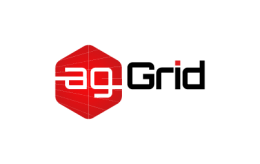
Writing a Loader
A loader is a node module that exports a function. This function is called when a resource should be transformed by this loader. The given function will have access to the Loader API using the this context provided to it.
Setup
Before we dig into the different types of loaders, their usage, and examples, let's take a look at the three ways you can develop and test a loader locally.
To test a single loader, you can simply use path to resolve a local file within a rule object:
webpack.config.js
{
test: /\.js$/
use: [
{
loader: path.resolve('path/to/loader.js'),
options: {/* ... */}
}
]
}
To test multiple, you can utilize the resolveLoader.modules configuration to update where webpack will search for loaders. For example, if you had a local /loaders directory in your project:
webpack.config.js
resolveLoader: {
modules: [
'node_modules',
path.resolve(__dirname, 'loaders')
]
}
Last but not least, if you've already created a separate repository and package for your loader, you could npm link it to the project in which you'd like to test it out.
Simple Usage
When a single loader is applied to the resource, the loader is called with only one parameter -- a string containing the content of the resource file.
Synchronous loaders can simply return a single value representing the transformed module. In more complex cases, the loader can return any number of values by using the this.callback(err, values...) function. Errors are either passed to the this.callback function or thrown in a sync loader.
The loader is expected to give back one or two values. The first value is a resulting JavaScript code as string or buffer. The second optional value is a SourceMap as JavaScript object.
Complex Usage
When multiple loaders are chained, it is important to remember that they are executed in reverse order -- either right to left or bottom to top depending on array format.
- The last loader, called first, will be passed the contents of the raw resource.
- The first loader, called last, is expected to return JavaScript and an optional source map.
- The loaders in between will be executed with the result(s) of the previous loader in the chain.
So, in the following example, the foo-loader would be passed the raw resource and the bar-loader would receive the output of the foo-loader and return the final transformed module and a source map if necessary.
webpack.config.js
{
test: /\.js/,
use: [
'bar-loader',
'foo-loader'
]
}
Guidelines
The following guidelines should be followed when writing a loader. They are ordered in terms of importance and some only apply in certain scenarios, read the detailed sections that follow for more information.
- Keep them simple.
- Utilize chaining.
- Emit modular output.
- Make sure they're stateless.
- Employ loader utilities.
- Mark loader dependencies.
- Resolve module dependencies.
- Extract common code.
- Avoid absolute paths.
- Use peer dependencies.
Simple
Loaders should do only a single task. This not only makes the job of maintaining each loader easier, but also allows them to be chained for usage in more scenarios.
Chaining
Take advantage of the fact that loaders can be chained together. Instead of writing a single loader that tackles five tasks, write five simpler loaders that divide this effort. Isolating them not only keeps each individual loader simple, but may allow for them to be used for something you hadn't though of originally.
Take the case of rendering a template file with data specified via loader options or query parameters. It could be written as a single loader that compiles the template from source, executes it and returns a module that exports a string containing the HTML code. However, in accordance with guidelines, a simple apply-loader exists that can be chained with other open source loaders:
jade-loader: Convert template to a module that exports a function.apply-loader: Executes the function with loader options and returns raw HTML.html-loader: Accepts HTML and outputs a valid JavaScript module.
The fact that loaders can be chained also means they don't necessarily have to output JavaScript. As long as the next loader in the chain can handle its output, the loader can return any type of module.
Modular
Keep the output modular. Loader generated modules should respect the same design principles as normal modules.
Stateless
Make sure the loader does not retain state between module transformations. Each run should always be independent of other compiled modules as well as previous compilations of the same module.
Loader Utilities
Take advantage of the loader-utils package. It provides a variety of useful tools but one of the most common is retrieving the options passed to the loader. Along with loader-utils, the schema-utils package should be used for consistent JSON Schema based validation of loader options. Here's a brief example that utilizes both:
loader.js
import { getOptions } from 'loader-utils';
import { validateOptions } from 'schema-utils';
const schema = {
type: object,
properties: {
test: {
type: string
}
}
}
export default function(source) {
const options = getOptions(this);
validateOptions(schema, options, 'Example Loader');
// Apply some transformations to the source...
return `export default ${ JSON.stringify(source) }`;
};
Loader Dependencies
If a loader uses external resources (i.e. by reading from filesystem), they must indicate it. This information is used to invalidate cacheable loaders and recompile in watch mode. Here's a brief example of how to accomplish this using the addDependency method:
loader.js
import path from 'path';
export default function(source) {
var callback = this.async();
var headerPath = path.resolve('header.js');
this.addDependency(headerPath);
fs.readFile(headerPath, 'utf-8', function(err, header) {
if(err) return callback(err);
callback(null, header + "\n" + source);
});
};
Module Dependencies
Depending the type of module, there may be a different schema used to specify dependencies. In CSS for example, the @import and url(...) statements are used. These dependencies should be resolved by the module system.
This can be done in one of two ways:
- By transforming them to
requirestatements. - Using the
this.resolvefunction to resolve the path.
The css-loader is a good example of the first approach. It transforms dependencies to requires, by replacing @import statements with a require to the other stylesheet and url(...) with a require to the referenced file.
In the case of the less-loader, it cannot transform each @import to a require because all .less files must be compiled in one pass for variables and mixin tracking. Therefore, the less-loader extends the less compiler with custom path resolving logic. It then takes advantage of the second approach, this.resolve, to resolve the dependency through webpack.
If the language only accepts relative urls (e.g.url(file)always refers to./file), you can use the~convention to specify references to installed modules (e.g. those innode_modules). So, in the case ofurl, that would look something likeurl('~some-library/image.jpg').
Common Code
Avoid generating common code in every module the loader processes. Instead, create a runtime file in the loader and generate a require to that shared module.
Absolute Paths
Don't insert absolute paths into the module code as they break hashing when the root for the project is moved. There's a stringifyRequest method in loader-utils which can be used to convert an absolute path to a relative one.
Peer Dependencies
If the loader you're working on is a simple wrapper around another package, then you should include the package as a peerDependency. This approach allows the application's developer to specify the exact version in the package.json if desired.
For instance, the sass-loader specifies node-sass as peer dependency like so:
"peerDependencies": {
"node-sass": "^4.0.0"
}
Testing
So you've written a loader, followed the guidelines above, and have it set up to run locally. What's next? Let's go through a simple unit testing example to ensure our loader is working the way we expect. We'll be using the Jest framework to do this. We'll also install babel-jest and some presets that will allow us to use the import / export and async / await. Let's start by installing and saving these as a devDependencies:
npm i --save-dev jest babel-jest babel-preset-env
.babelrc
{
"presets": [[
"env",
{
"targets": {
"node": "4"
}
}
]]
}
Our loader will process .txt files and simply replace any instance of [name] with the name option given to the loader. Then it will output a valid JavaScript module containing the text as it's default export:
src/loader.js
import { getOptions } from 'loader-utils';
export default source => {
const options = getOptions(this);
source = source.replace(/\[name\]/g, options.name);
return `export default ${ JSON.stringify(source) }`;
};
We'll use this loader to process the following file:
test/example.txt
Hey [name]!
Pay close attention to this next step as we'll be using the Node.js API and memory-fs to execute webpack. This lets us avoid emitting output to disk and will give us access to the stats data which we can use to grab our transformed module:
npm i --save-dev webpack memory-fs
test/compiler.js
import path from 'path';
import webpack from 'webpack';
import memoryfs from 'memory-fs';
export default (fixture, options = {}) => {
const compiler = webpack({
context: __dirname,
entry: `./${fixture}`,
output: {
path: path.resolve(__dirname),
filename: 'bundle.js',
},
module: {
rules: [{
test: /\.txt$/,
use: {
loader: path.resolve(__dirname, '../src/loader.js'),
options: {
name: 'Alice'
}
}
}]
}
});
compiler.outputFileSystem = new memoryfs();
return new Promise((resolve, reject) => {
compiler.run((err, stats) => {
if (err) reject(err);
resolve(stats);
});
});
}
In this case, we've inlined our webpack configuration but you can also accept a configuration as a parameter to the exported function. This would allow you to test multiple setups using the same compiler module.
And now, finally, we can write our test and add an npm script to run it:
test/loader.test.js
import compiler from './compiler.js';
test('Inserts name and outputs JavaScript', async () => {
const stats = await compiler('example.txt');
const output = stats.toJson().modules[0].source;
expect(output).toBe(`export default "Hey Alice!\\n"`);
});
package.json
"scripts": {
"test": "jest"
}
With everything in place, we can run it and see if our new loader passes the test:
PASS test/loader.test.js
✓ Inserts name and outputs JavaScript (229ms)
Test Suites: 1 passed, 1 total
Tests: 1 passed, 1 total
Snapshots: 0 total
Time: 1.853s, estimated 2s
Ran all test suites.
It worked! At this point you should be ready to start developing, testing, and deploying your own loaders. We hope that you'll share your creations with the rest of the community!

